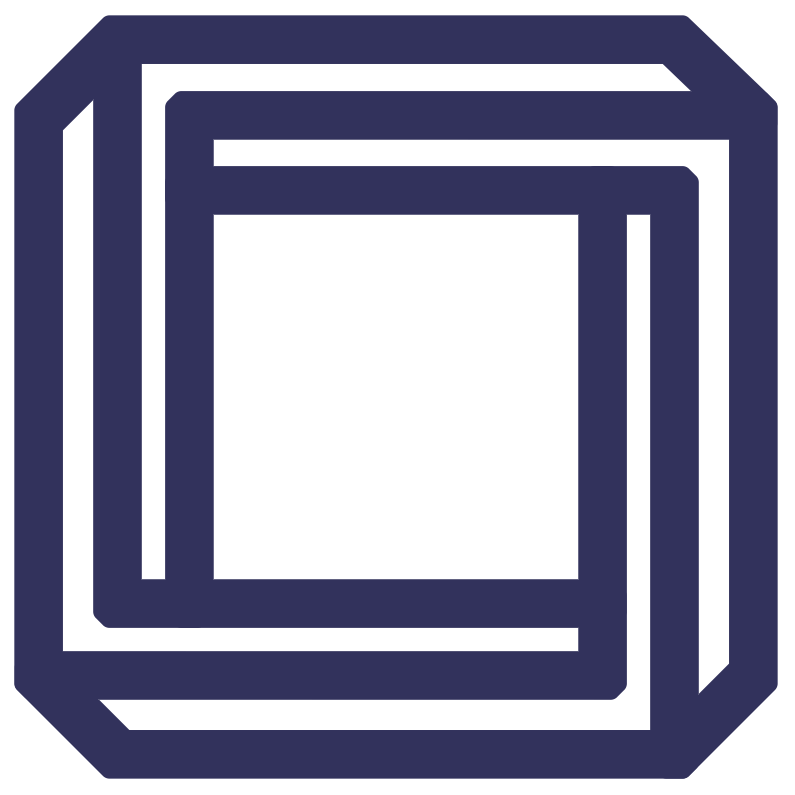1. How a Lightboard studio works
Your studio should enable you to film Lightboard videos where only you and your drawings on the board are visible to the camera, with no distractions in the scene.
To achieve this, some camera and lighting trickery is needed. Firstly, to get your background as black as possible on camera, you will need a black backdrop in place.
You will then need to make your studio room as dark as you can, to make your backdrop ‘invisible’ to your camera, removing any visible creases and light glare behind you.
To achieve this, some camera and lighting trickery is needed. Firstly, to get your background as black as possible on camera, you will need a black backdrop in place.
You will then need to make your studio room as dark as you can, to make your backdrop ‘invisible’ to your camera, removing any visible creases and light glare behind you.
2. Keeping the presenter visible
At this stage, your recording device may be struggling to capture you, as the only light in your studio will be mostly emitted by the Lightboard itself. This will include your drawings, smudges and leftover pen markings on the glass.
What you need to do is to position a studio light on either side of you of equal distance apart from the Lightboard. The light’s sole purpose is to put light only on you, the presenter.
Avoid the studio lights shining on the board (causing glare) and onto the backdrop (making it visible to the camera) by using the studio light’s barn doors. The barn doors (the black flaps on your studio light) need to be adjusted to focus the light on you.
What you need to do is to position a studio light on either side of you of equal distance apart from the Lightboard. The light’s sole purpose is to put light only on you, the presenter.
Avoid the studio lights shining on the board (causing glare) and onto the backdrop (making it visible to the camera) by using the studio light’s barn doors. The barn doors (the black flaps on your studio light) need to be adjusted to focus the light on you.

Get the right studio lights
A successful video relies heavily on the correct lighting, but to control and manipulate it appropriately, use studio lights like ours with barn doors, soft diffuser, and be able to adjust the brightness and colour temperature.
3. Position the equipment correctly
The below measurements are guidelines only, as your setup will differ depending on the recording device used, room lighting conditions, and the space constraints. We have also assumed you are using Lightboard Studio’s specialist equipment.
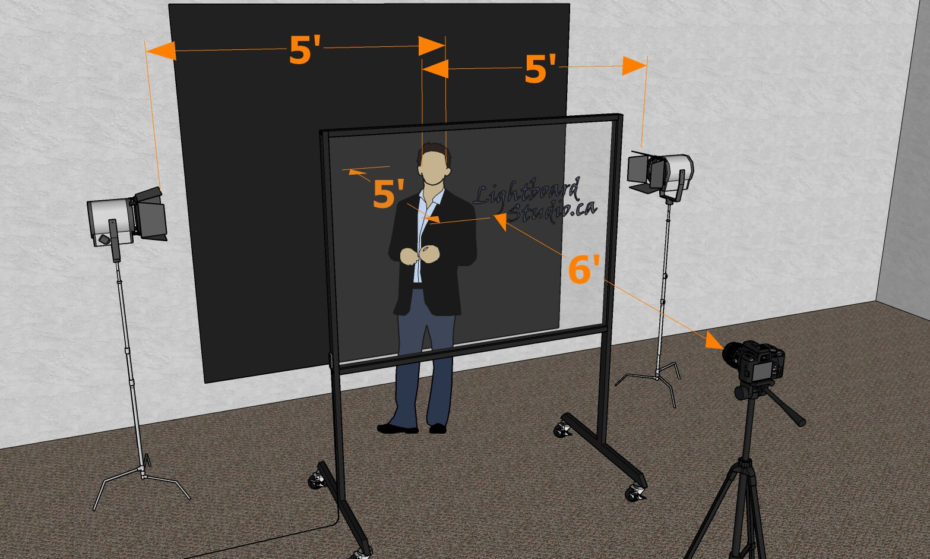
Aerial view
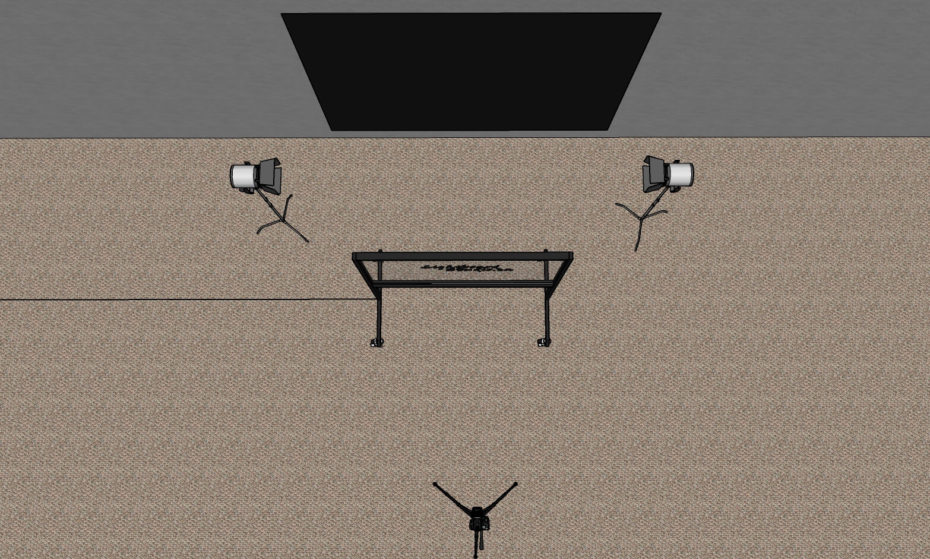
Side view


4. Add the audio
The primary issue with setting up the audio equipment in your Lightboard studio is ensuring that the presenter is being picked up behind the glass without the audio being degraded.
The easiest and most inexpensive solution to solve this problem is using a male to female audio extension adapter cable, so your microphone can reach the recording device on the other side of the Lightboard. You should make sure all wires are marked and made visible to avoid a tripping hazard.
The easiest and most inexpensive solution to solve this problem is using a male to female audio extension adapter cable, so your microphone can reach the recording device on the other side of the Lightboard. You should make sure all wires are marked and made visible to avoid a tripping hazard.
5 . Video settings
Last step in setting up your studio
Let’s recap, you should have a black backdrop behind you, you’ve made the room dark, and the studio lights are shining a light on you from both sides. This means you have your lighting situation controlled within your Lightboard studio.
The last step can be challenging because most modern cameras will compensate for the lack of lighting by increasing the ISO level, artificially increasing brightness but decreasing the video quality (which is why your footage may be affected by high noise at this point). As a result, your camera is likely still picking up the backdrop, residue and erased markings on the lightboard.
To tackle this correctly, you will need to adjust the brightness setting on your recording device and turn it down enough to where all but you and your drawings are visible to the camera. You will be surprised how low you can decrease the brightness on the device and still capture yourself and your drawings because the Lightboard and studio lights are doing a great job keeping you and your drawings lit over the rest of your environment.
The last step can be challenging because most modern cameras will compensate for the lack of lighting by increasing the ISO level, artificially increasing brightness but decreasing the video quality (which is why your footage may be affected by high noise at this point). As a result, your camera is likely still picking up the backdrop, residue and erased markings on the lightboard.
To tackle this correctly, you will need to adjust the brightness setting on your recording device and turn it down enough to where all but you and your drawings are visible to the camera. You will be surprised how low you can decrease the brightness on the device and still capture yourself and your drawings because the Lightboard and studio lights are doing a great job keeping you and your drawings lit over the rest of your environment.
Device settings
DSLR

- 8 Aperture
- 50 to 100 shutter speed. Do not exceed 100 as this will conflict with the Lightboard lighting
- 800 ISO, but adjust as required to make the footage brighter or darker
Webcam

To configure your webcam to record Lightboard videos, you will need to download OBS software which is a free and open-source software for video recording and live streaming. Select your webcam as a source, and adjust the brightness under filters, colour correction.
Smartphone
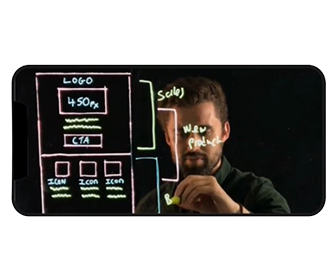
The Lightboard video above was taken on an iPhone 6S. Depending on your device, you will need to find how to adjust the brightness level (Or ISO, Shutter Speed or Aperture (Use DSLR settings if this is the case)).
You can download apps on the App Store or Google Play Store that will enable this option for you if your device doesn’t offer it by default.
You can download apps on the App Store or Google Play Store that will enable this option for you if your device doesn’t offer it by default.
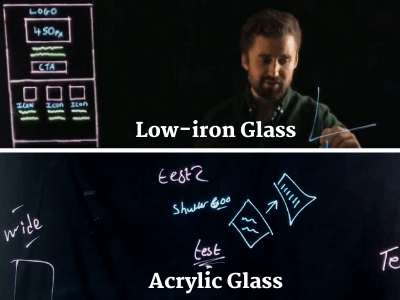
The importance of using low-iron architectural glass in Lightboards
Using cheaper glass alternatives such as Clear-glass and Acrylic in your Lightboard is problematic when adjusting the brightness setting on your camera because they’re a weak and less transparent material.
These glass types are prone to scratches that let in dirt or erased pen marking that is shown on camera and are incredibly difficult to clean. This can lead to you being unable to reduce the camera brightness to make left over pen markings and smudges invisible but also keep you and your drawings being seen.
Our tempered low-iron glass is durable, scratch-resistant and more transparent. More light through the glass material means the more brighter your drawings are lit up, and the more you can reduce the brightness setting to make dirt and smudges markings invisible to the camera.
These glass types are prone to scratches that let in dirt or erased pen marking that is shown on camera and are incredibly difficult to clean. This can lead to you being unable to reduce the camera brightness to make left over pen markings and smudges invisible but also keep you and your drawings being seen.
Our tempered low-iron glass is durable, scratch-resistant and more transparent. More light through the glass material means the more brighter your drawings are lit up, and the more you can reduce the brightness setting to make dirt and smudges markings invisible to the camera.
Contact us
Have any questions about setting up a Lightboard studio? Get in touch below and we’ll be happy to help.

Light up Learning Online
Made in the UK.